LightWave RMS
LightWave RMS - Advance Billing & Accounting Software
LightWave RMS - LightWave RMS is a comprehensive application software designed to record, manage, and process accounting transactions across various functional modules, including Accounts Payable, Accounts Receivable, Banking, Inventory Management, Payroll, Manufacturing, and Trial Balance. Serving as a complete accounting information system, it enables businesses to efficiently record transactions, maintain accurate account balances, and generate financial statements and reports.
LightWave RMS is built with C#, .NET 9, Blazor WebApp.
Dashboard
“A modern, interactive dashboard that consolidates all your business insights into a single, centralized view.”
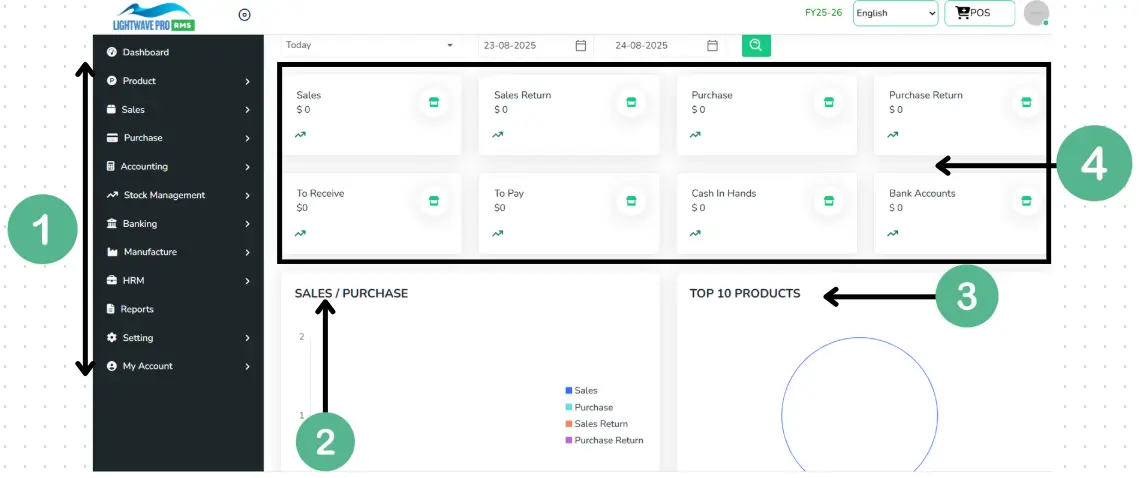
1) Navigation panel: From this Section, you can go to any module by selection.
2) Sales/Purchase Section: This Section shows all the sales/ purchase/ sales return/ purchase return in bar graphs.
3) Product Section: This Section shows all the top product which is best amongst other products.
4) Accounting Section: This Section shows all the sales/ purchase/ Cash / Bank amounts in ledger.
Product
-
Product Module
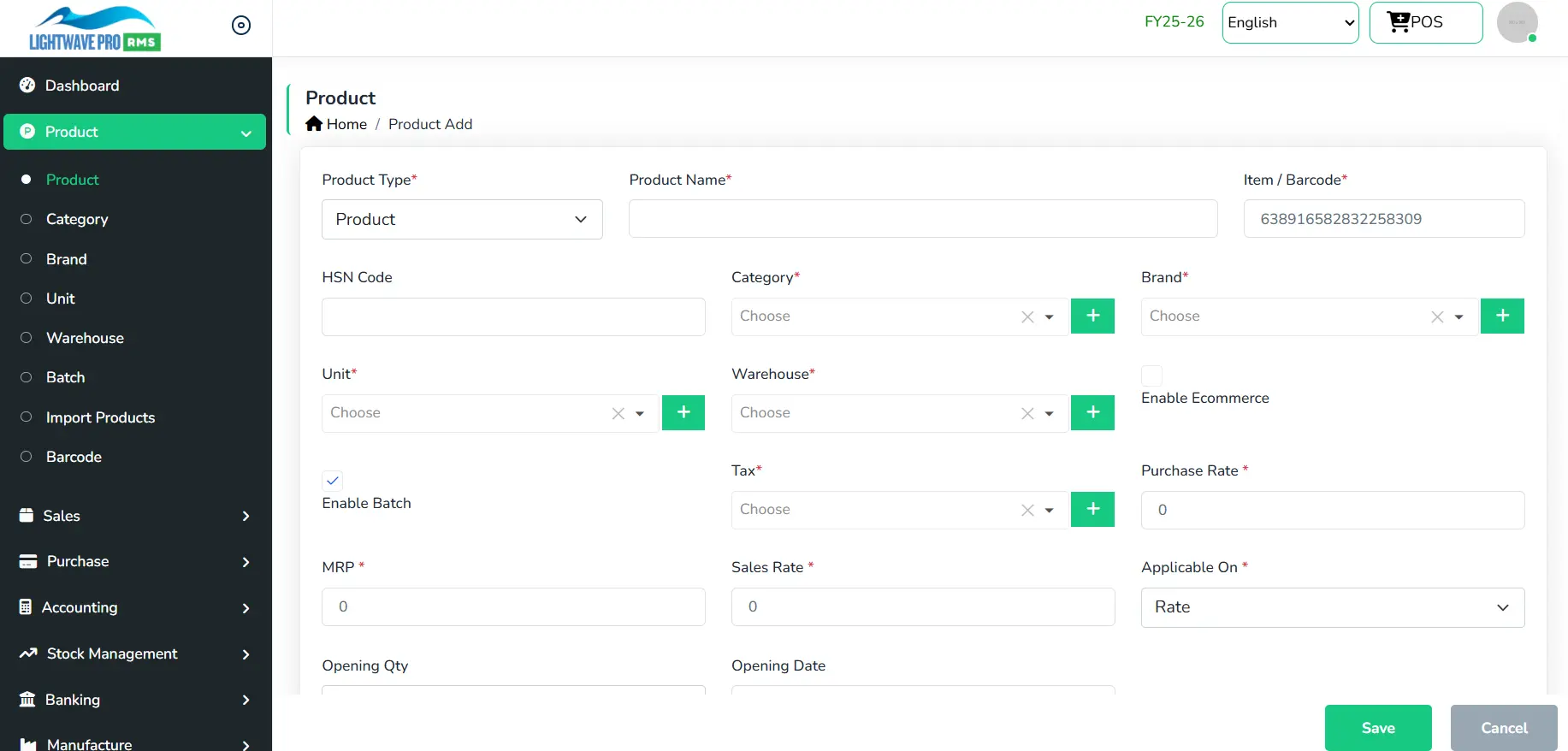
1): Select Product menu from navigation list.
2): This Section shows all the products saved by logged user.
3): Click on Add button to create new product
3): Update & delete details of existing Product.
1.1): Product Addition
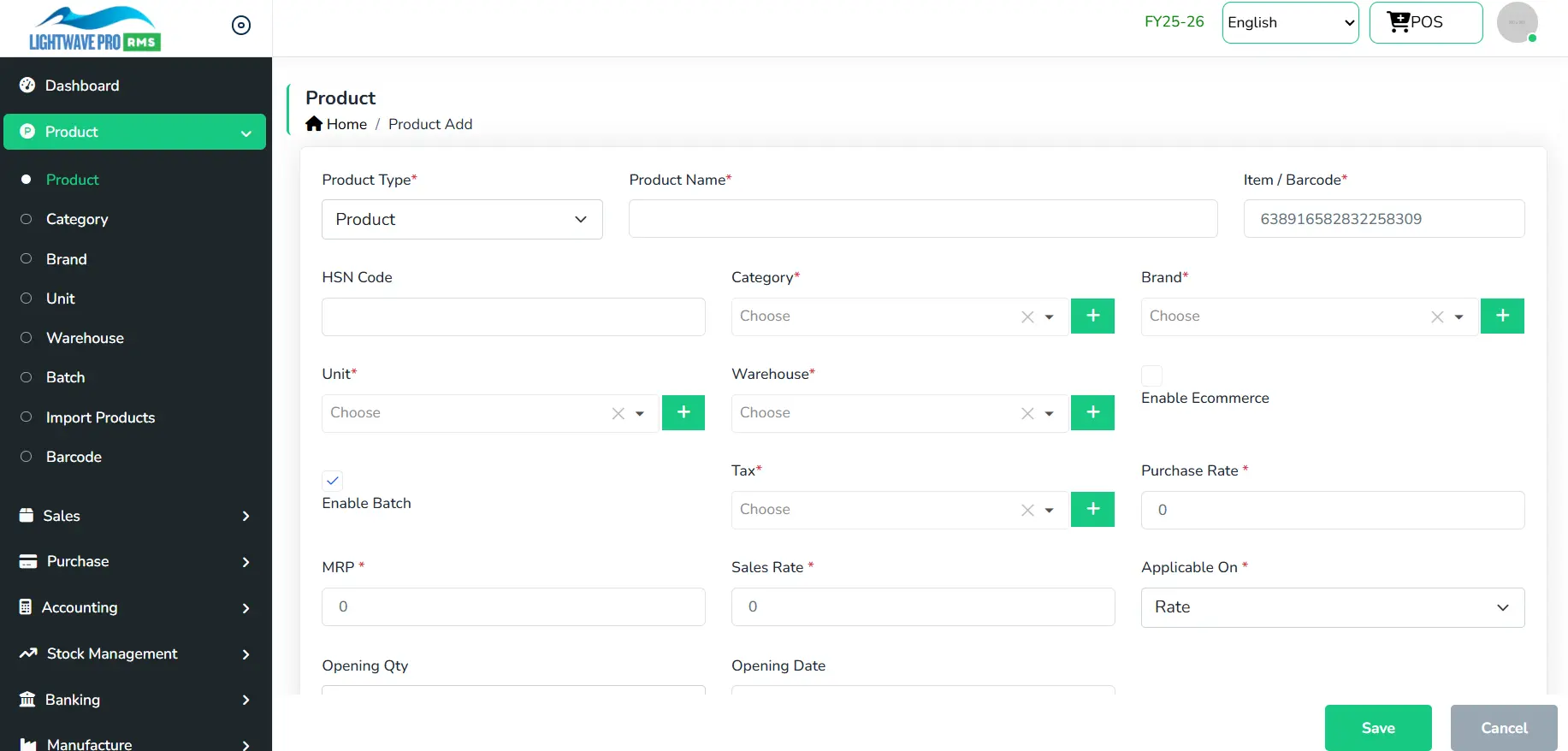
This helps to store the details of products. This form is for:
- Adding a new Product.
- Adding new product as service.
- Adding new product as raw material.
Add a new Product
- Enter product name and details in corresponding field.
- Enter item code / barcode name and details in corresponding field.
- Select Category, Unit, Tax, Warehouse etc.
- Enter product purchase rate and sales rate.
Sales
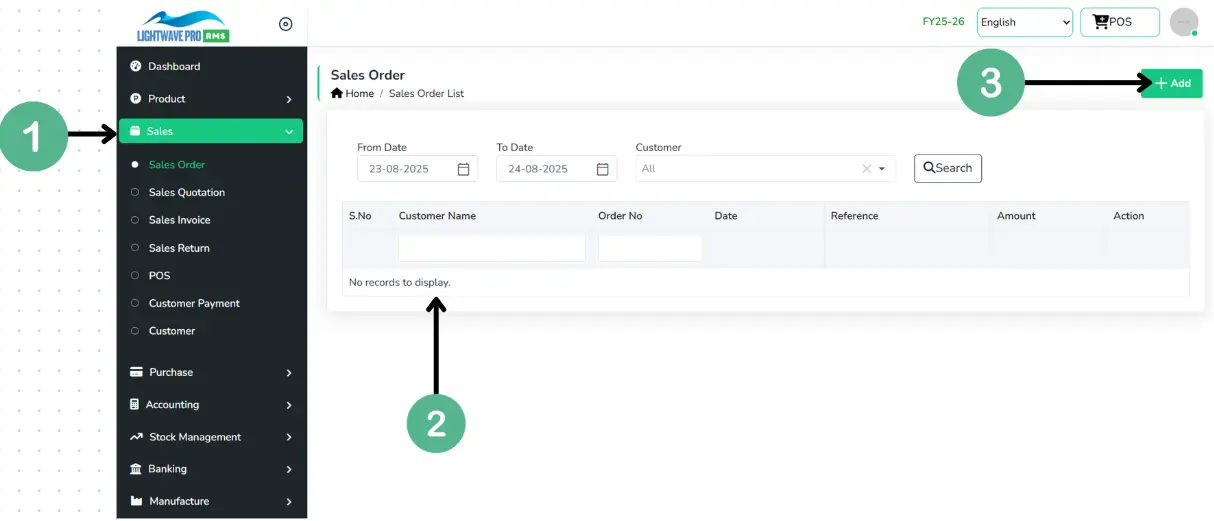
1): Select Sales form menu from navigation list.
2): This Section shows all the Sales done by logged user.
3): Click on Add button to create new product
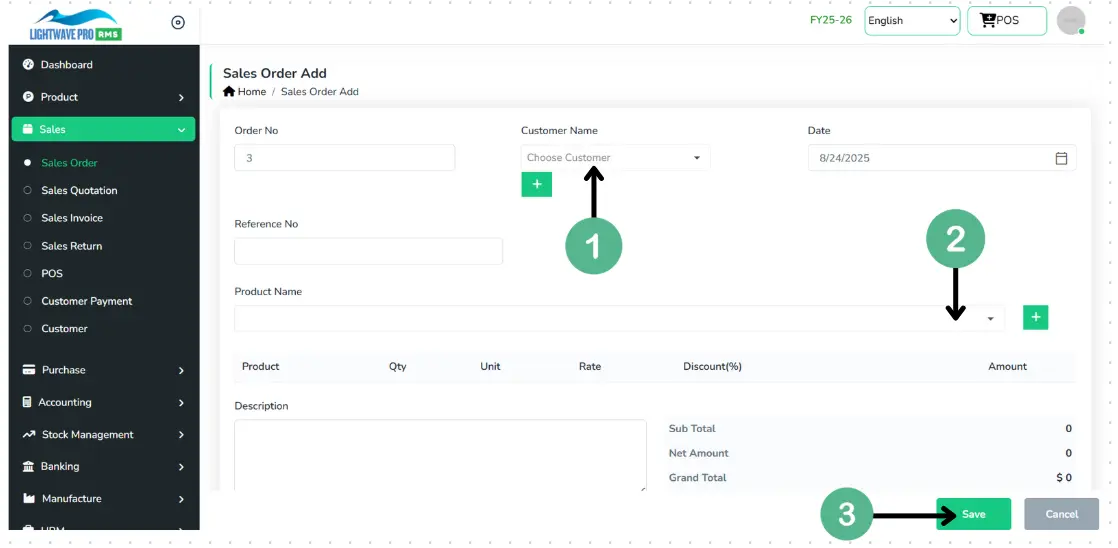
This form is for:
- Adding a new sales order.
- Editing details of existing sales order.
Add a new sales order
- Select Customer first.
- Select Product which you want to sell.
- Order Number automatically generated or manually generated.
- Select details such as date, due date, customer.
- Click Save button to save the entered details.
Sales Invoice
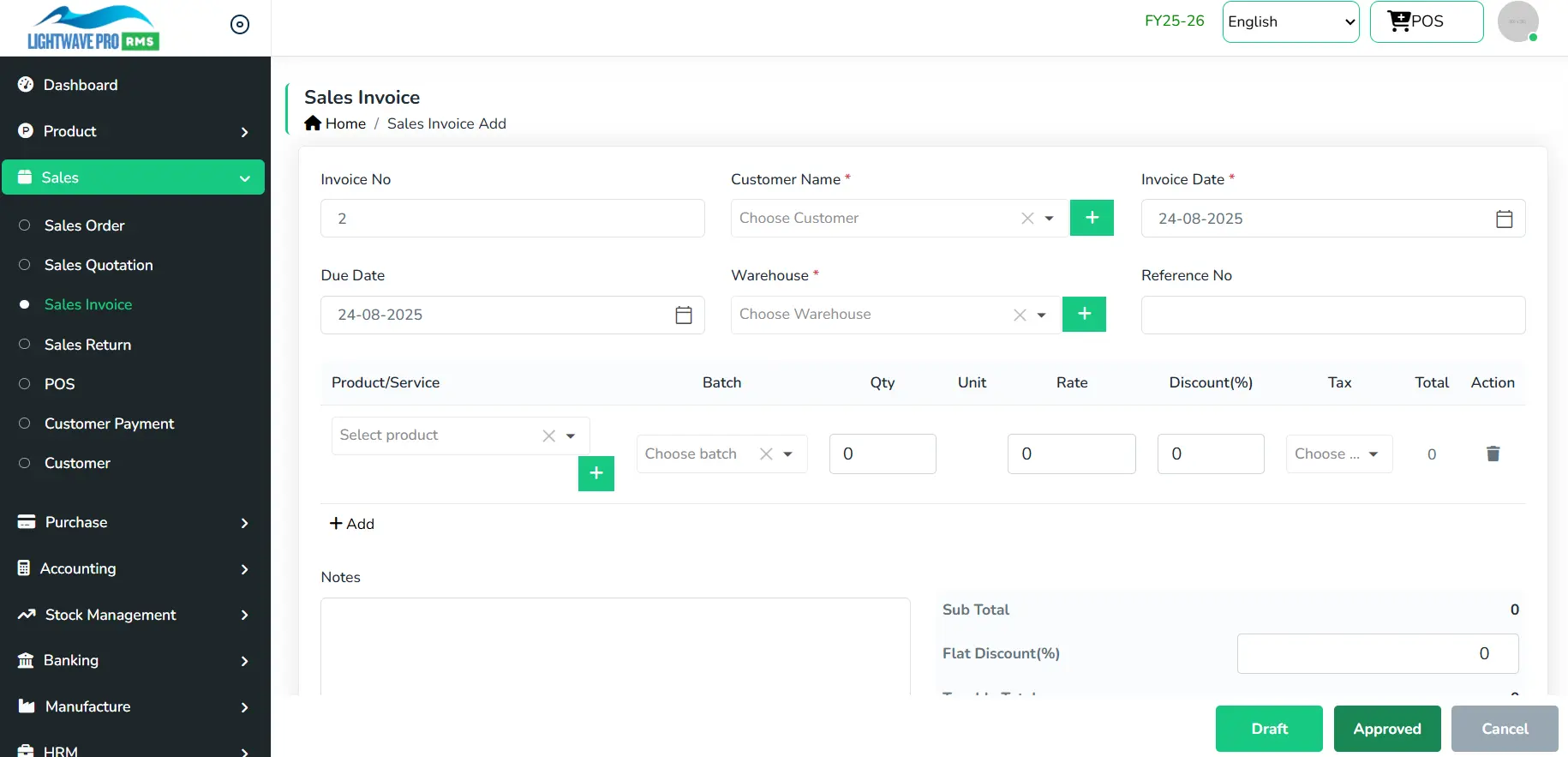
This helps to store details of sold products.
- Adding a new sales invoice.
- Editing details of existing invoice.
Add a new sales invoice
- Invoice Number automatically generated.
- Select details such as date, due date, customer, warehouse.
- Add product from the product/service.
- If a row in sales invoice window has this window, then cells except qty, tax, discounted rate in that row will editable
- Click draft button (Data won't go to stock and ledger reports if you click on the draft button)
- Click approved button to save the entered details
Sales Return
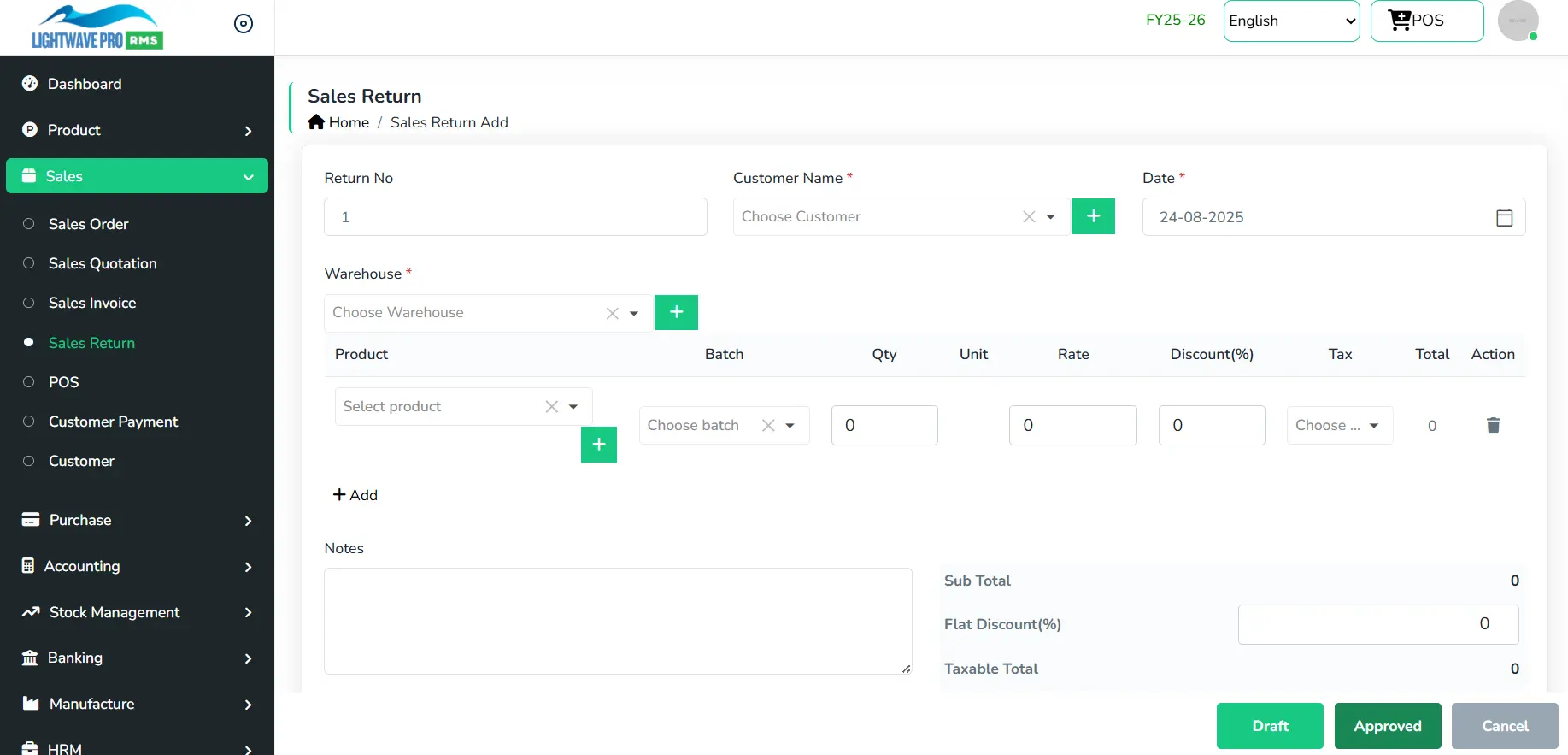
This helps to store details of returned products after sale.
This form is for:
- Adding a new sales return.
- Editing details of existing Sales Return.
Add a new sales return
- Return Number automatically generated
- Select details such as date, customer, warehouse.
- Add product from the product/service.
- If a row in sales invoice window has this window then cells except qty, tax,descount,rate in that row will editable
- Click draft button (Data won't go to stock and ledger reports if you click on the draft button)
- Click approved button to save the entered details.
POS (Point of Sale) 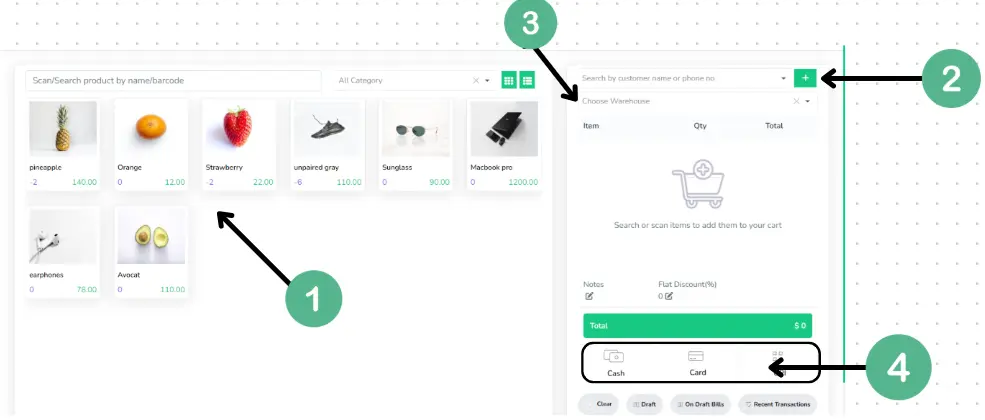
This helps to store details of retail transaction through Point of Sale.
This form is for:
1): All list of products with updated Stock present here.
2): Select Customer from step 2.
3): Select Warehouse from where product is selling in step 3.
4): You can select Payment Mode here in step 4.
- Editing details of existing POS transaction.
- Recent Transactions – View all approved transactions.
- Draft Bills – Display all transactions saved as drafts.
- Clear – Reset and clear all entered data from the form.
- Draft – Save the invoice as a draft. (Note: Draft entries will not affect stock or ledger reports.)
- Cash – Save the transaction as a cash payment.
- Card – Save the transaction as a card payment.
Action Buttons
Purchase
Purchase Order
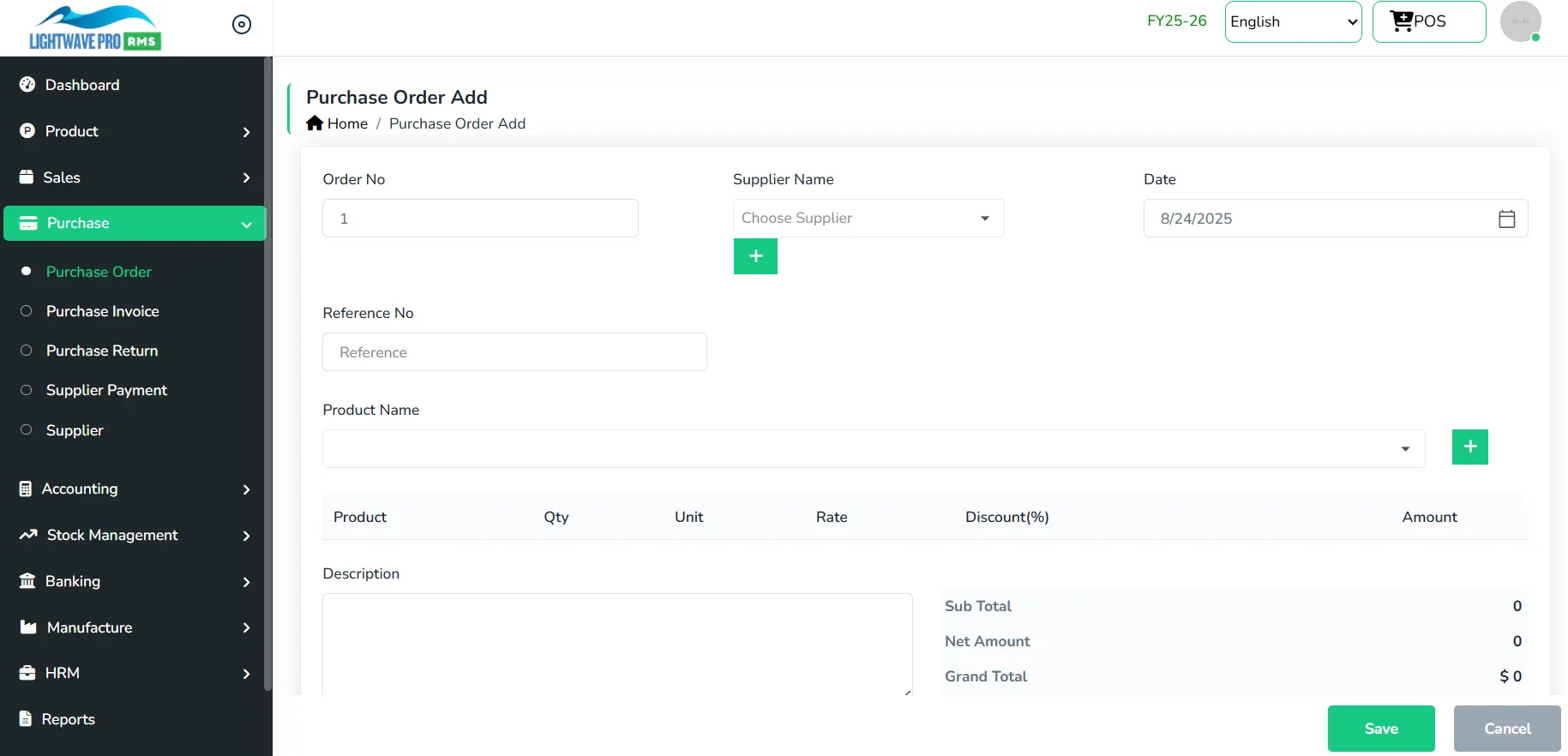
This form is for:
- Adding a new purchase order.
- Select Supplier from supplier list.
- Select Purchasing product from product list.
- Editing details of existing purchase order.
Key Features
- Order Number – Can be generated automatically by the system or entered manually.
- Supplier & Dates – Select the supplier, order date, and due date.
- Save – Click the Save button to store the entered purchase order details.
ii) Purchase Invoice
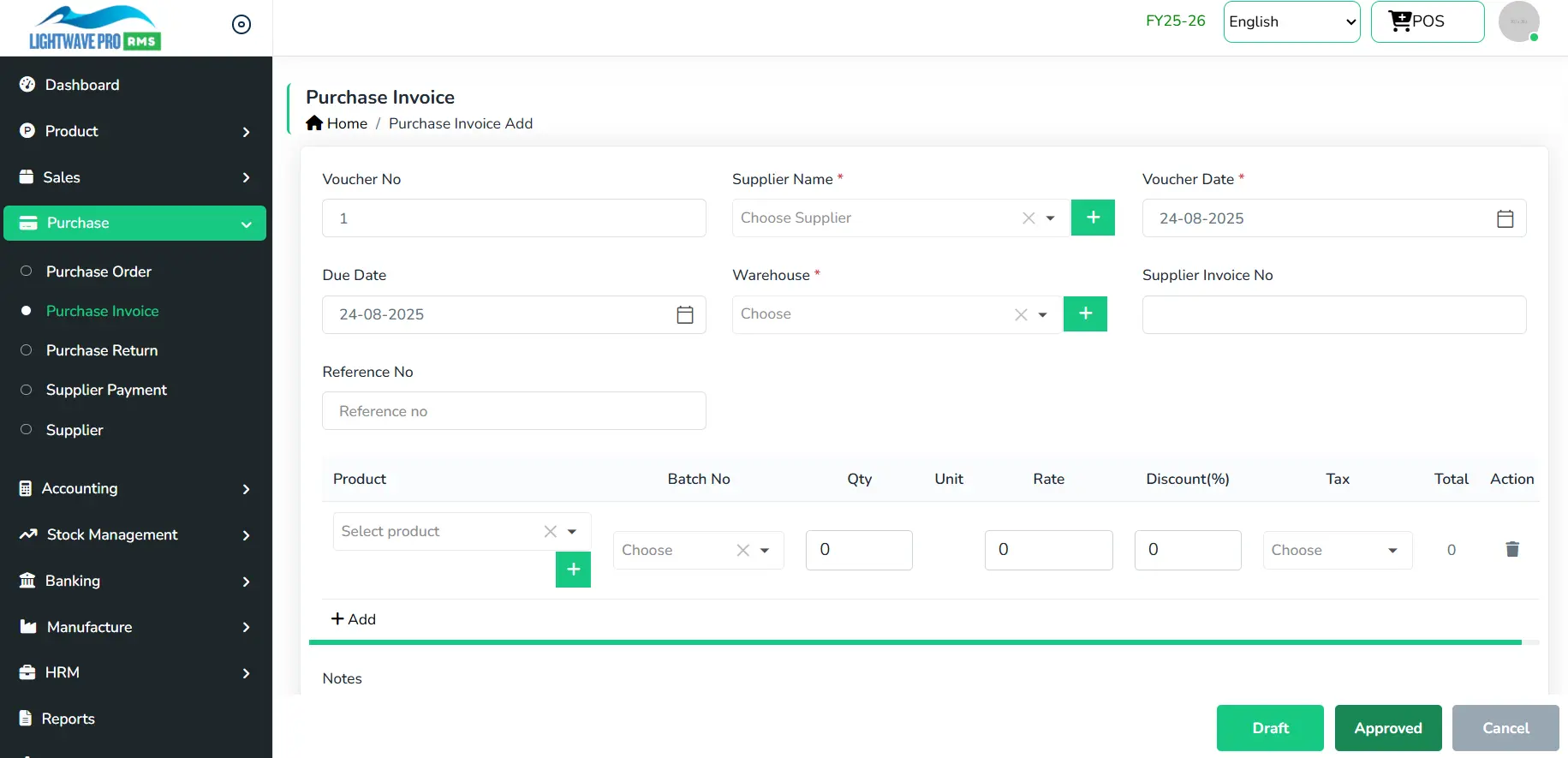
This helps to store details of purchased products.
This form is for:
- Adding a new purchase invoice.
- Editing details of existing invoice.
Key Features
- Voucher Number – Automatically generated by the system.
- Product/Service Selection – Add items from the product or service list.
- Editable Fields – In the purchase invoice window, only Quantity, Tax, Discount, and Rate fields are editable within a row; all other fields remain fixed.
iii) Purchase Return
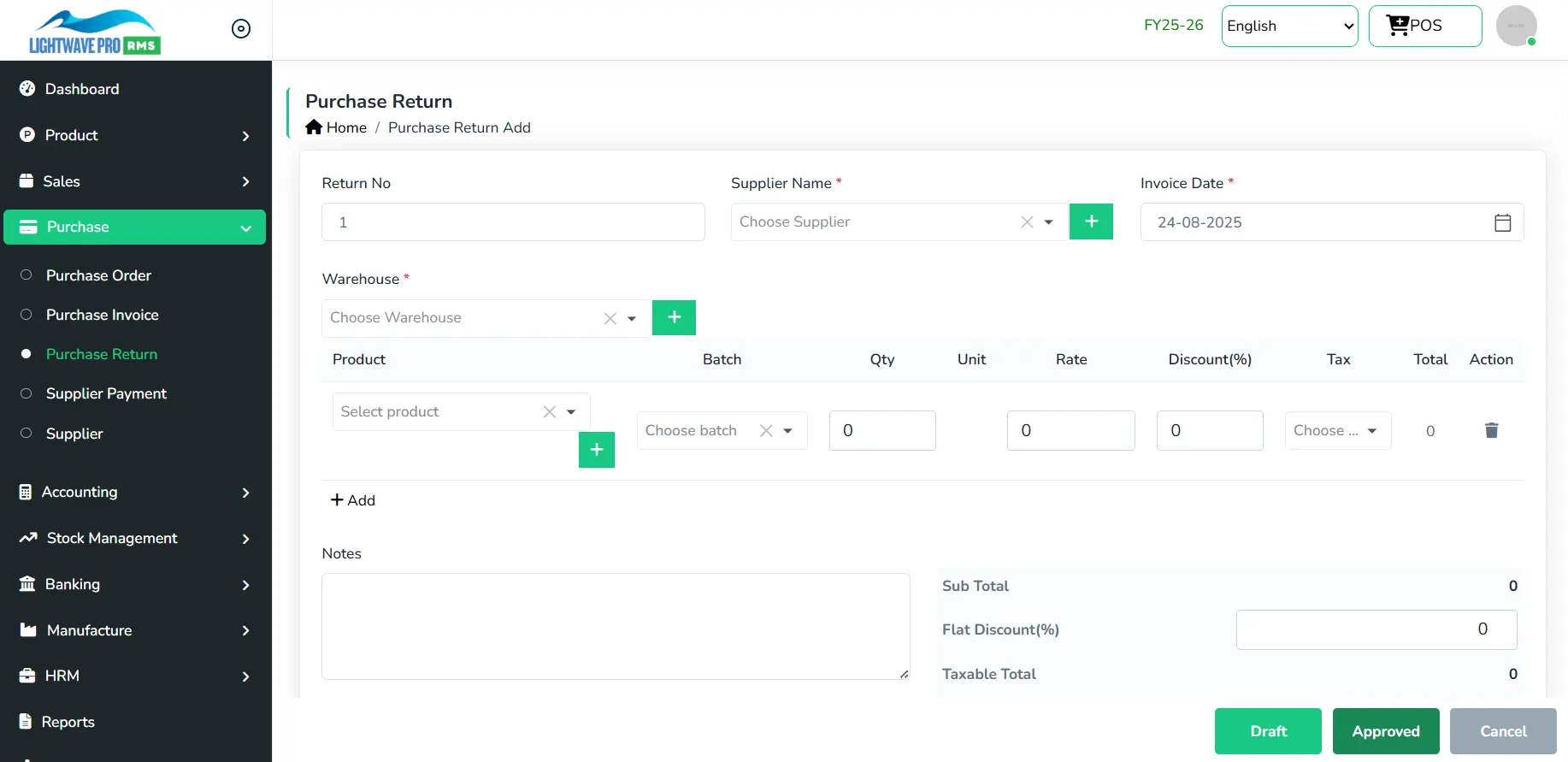
This helps to store details of returned products after purchase.
- Adding a new purchase return.
- Editing details of existing purchase Return.
Key Features
- Return Number automatically generated
- Select details such as date, customer, warehouse.
- Add product from the product/service.
- If a row in purchase return window has this window, then cells except qty, tax, discount, rate in that row will editable
- Click draft button (Data won't go to stock and ledger reports if you click on the draft button)
- Click approved button to save the entered details
Accounting
Journal Voucher
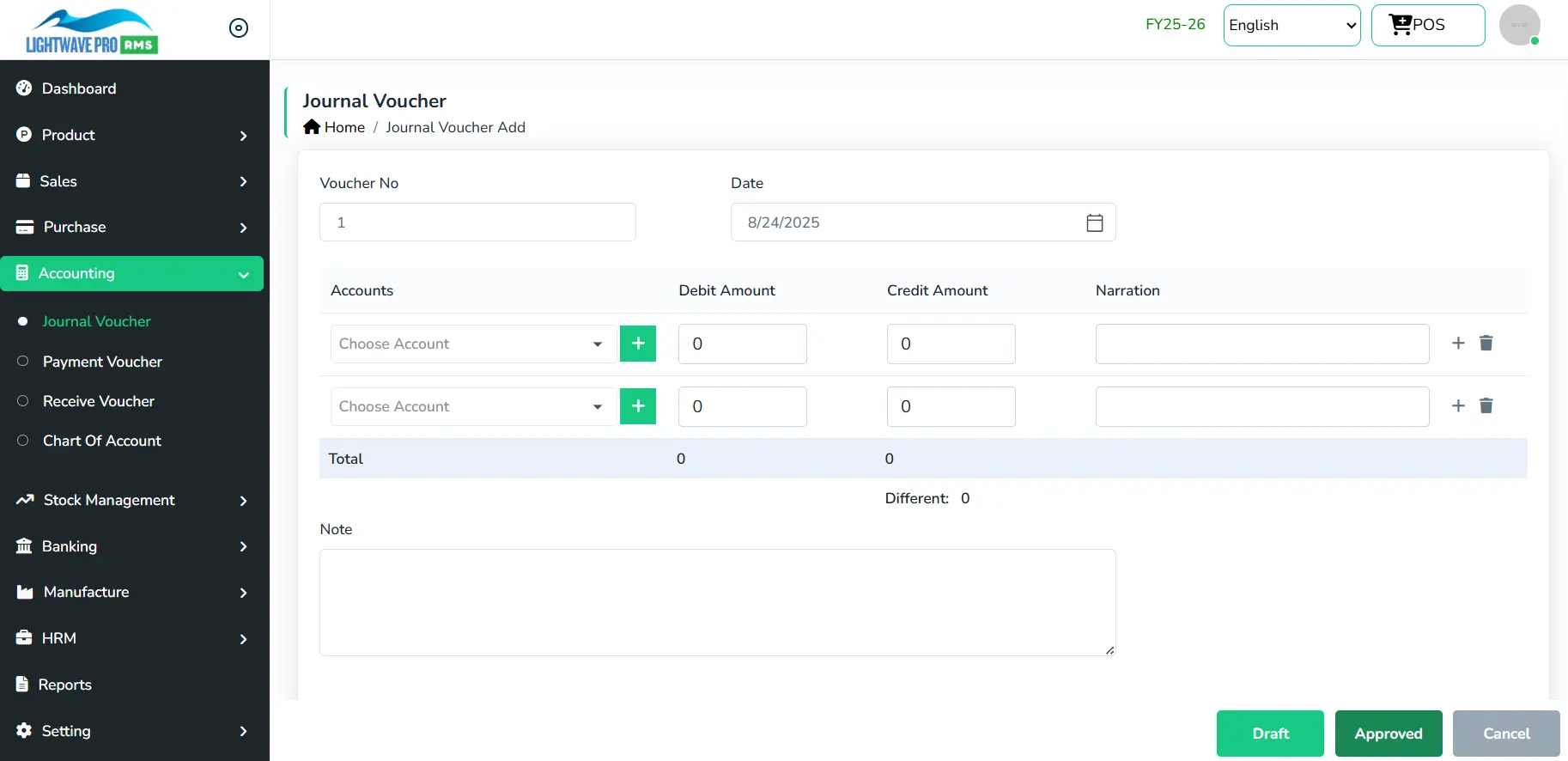
This form is used for recording cash or bank transactions.
Key Features:
- Voucher Number – Can be generated automatically or entered manually.
- Date: – Select the transaction date.
- Accounts – Choose the account to which cash is paid or from which cash is received.
- Amount – Enter the amount as Debit (Dr) or Credit (Cr).
- Notes – Add a note or description for reference.
- Voucher Number – Can be generated automatically by the system or entered manually.
- Date – Select the transaction date..
- Accounts – Choose the account to which cash is paid or from which cash is received.
- Amount – Enter the transaction amount..
- Notes – Provide a note or description for reference.
ii) Receive Voucher
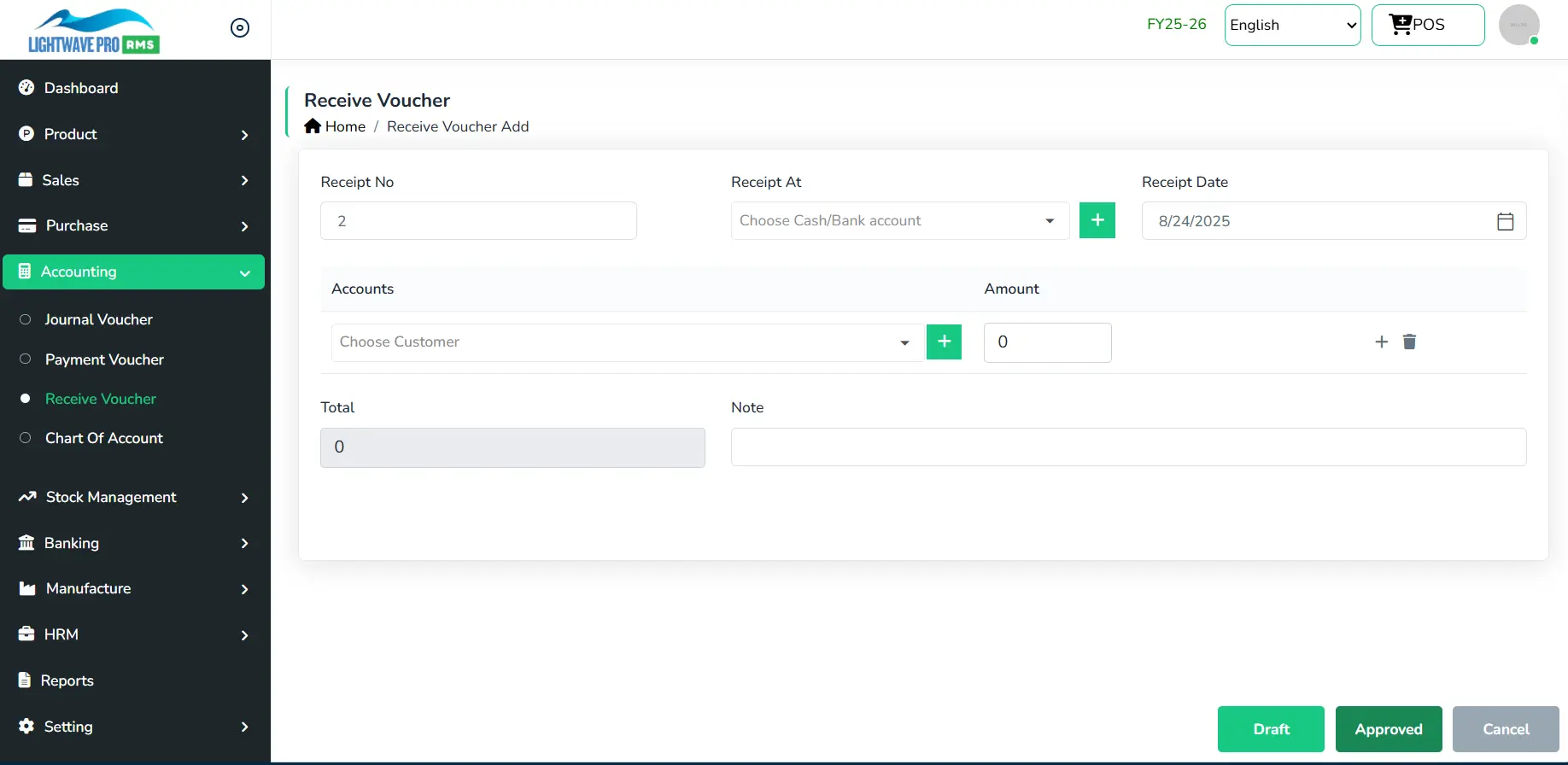
This form is used to record cash or bank transactions.
Key Features:
iii) Payment Voucher
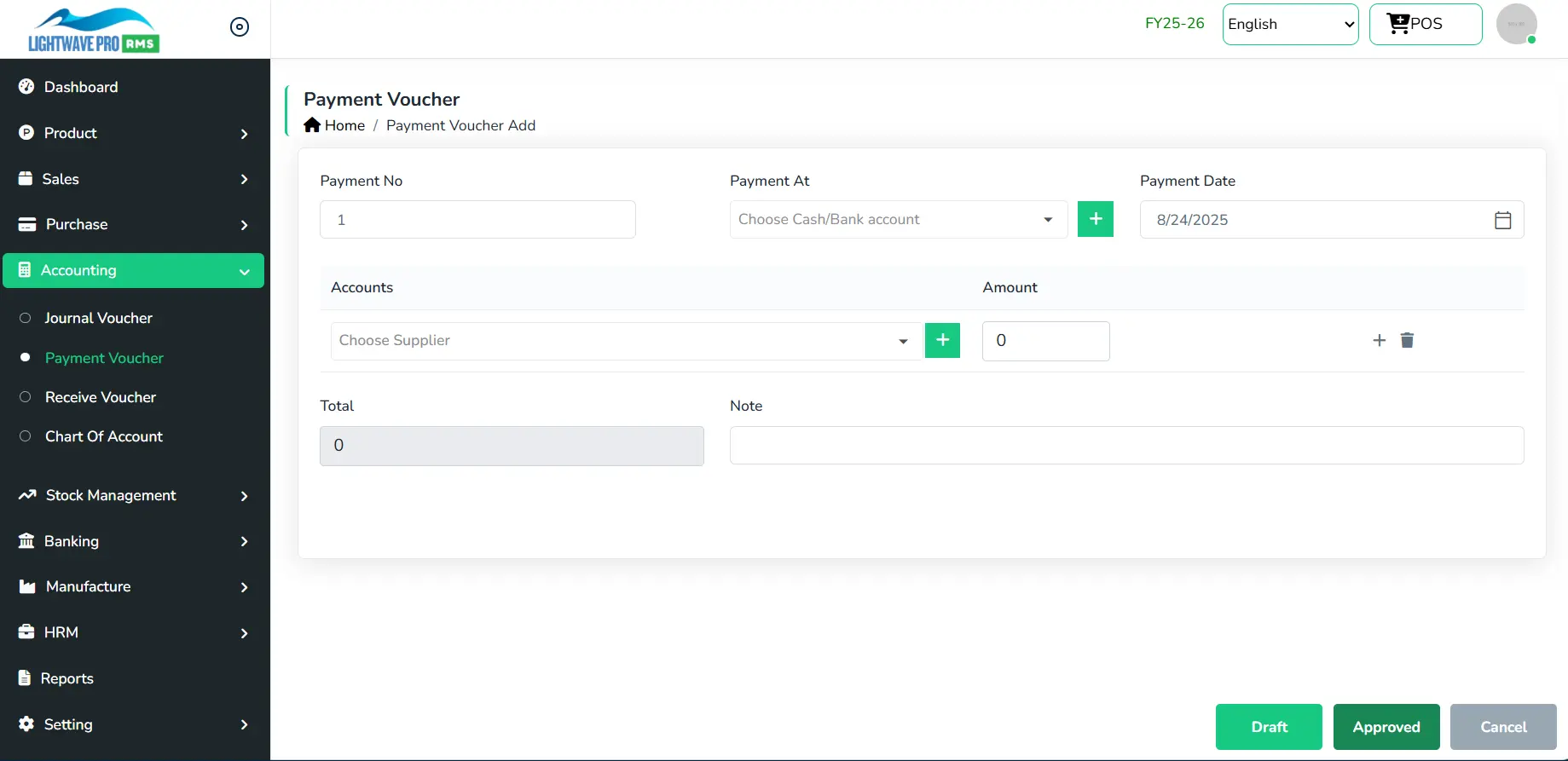
- Payment Number – Can be generated automatically by the system or entered manually.
- Bank/Cash Account – Select the account from which the payment will be made.
- Payee Account – Choose the account to which the cash or bank payment is issued.
- Amount – Enter the payment amount.
- Notes – Add a note or description for reference.
This form is used to record payments made through cash or bank accounts:
Stock Management
i) Stock Transfer
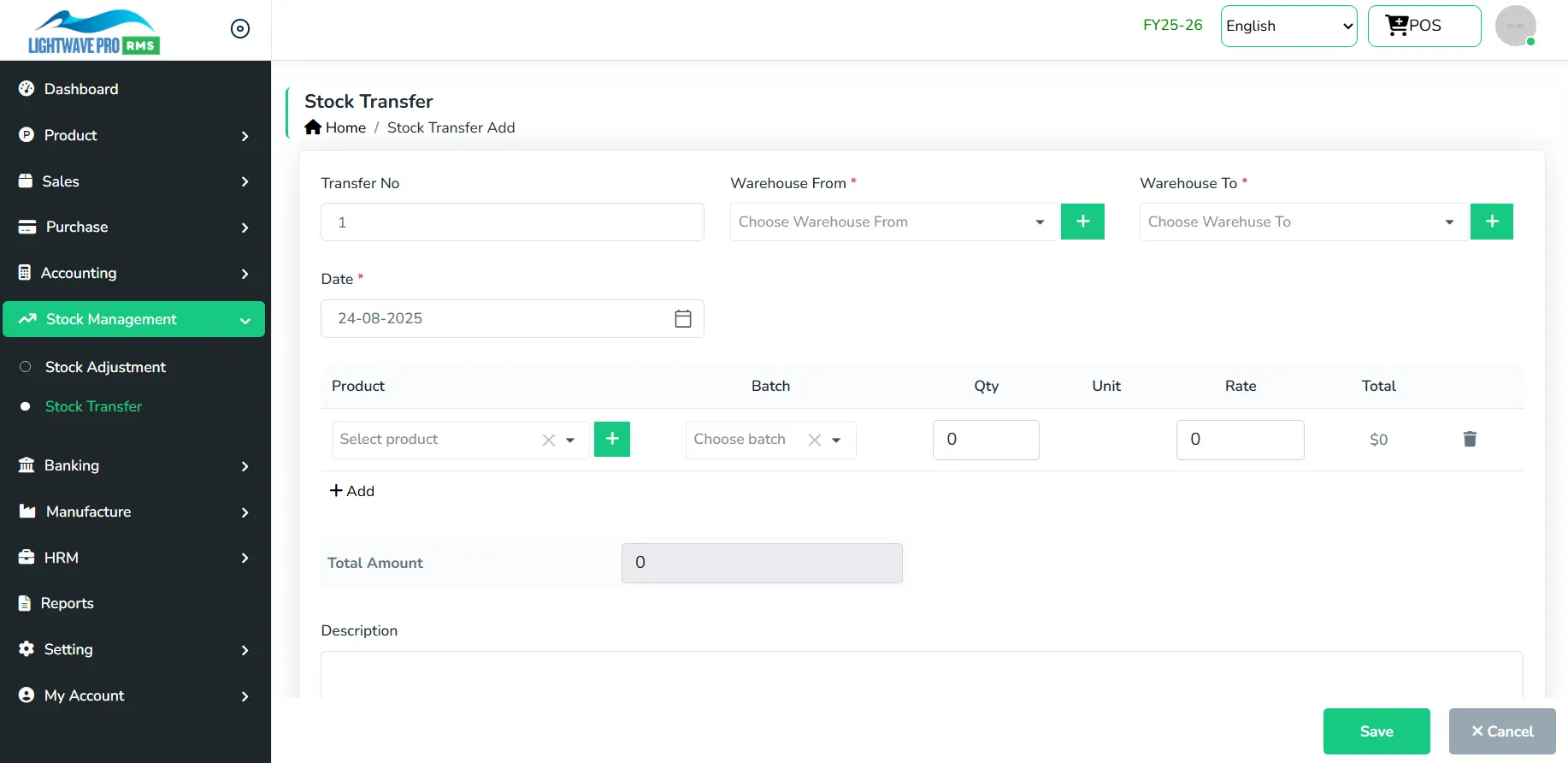
This form is used to record the transfer of stock from one warehouse to another
ii) Stock Adjustment
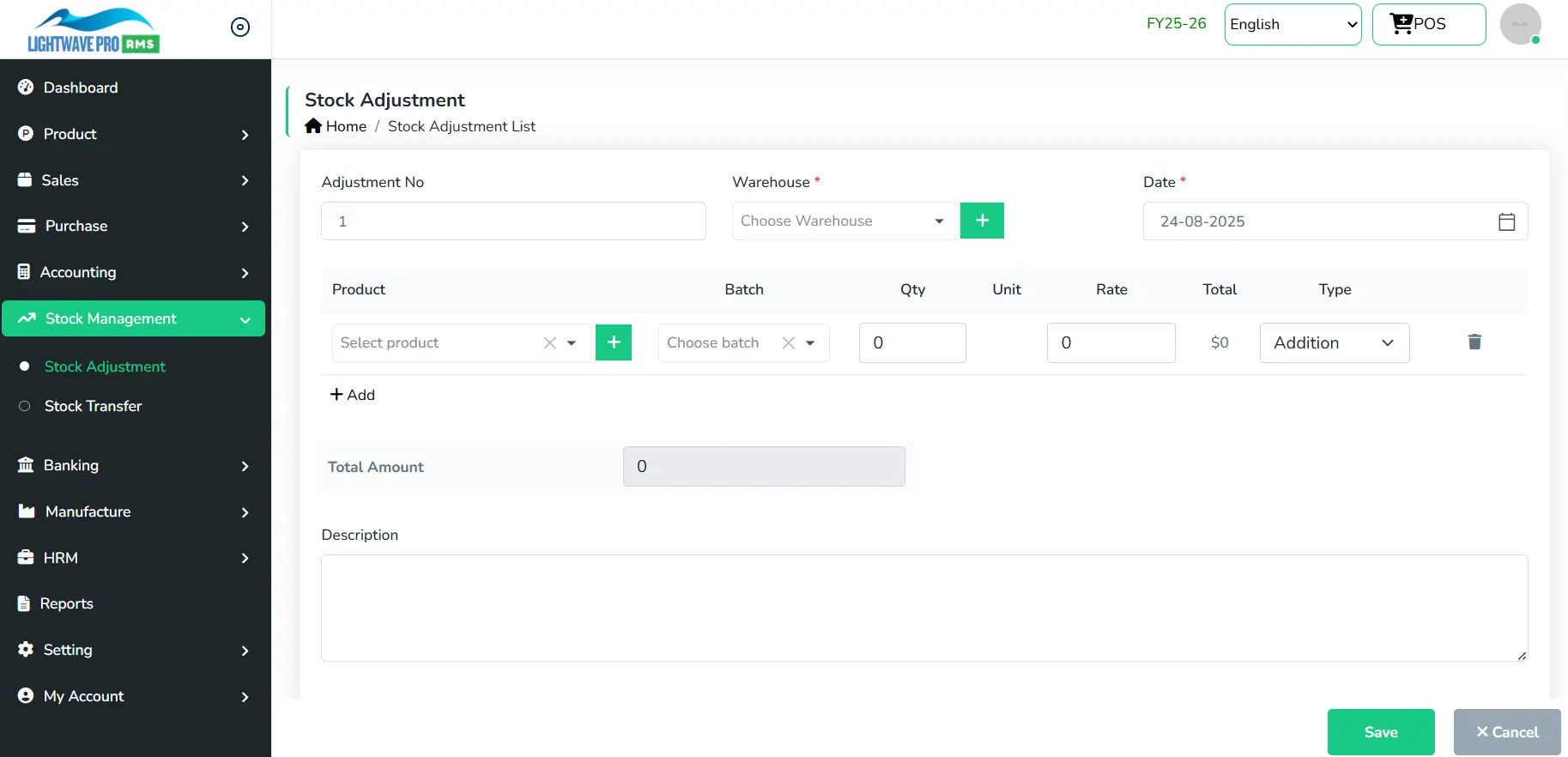
This form is used to adjust product stock levels when required. You can increase or decrease stock quantities directly from the Stock Adjustment menu.:
- Stock Adjustment – Add to or reduce the stock quantity of a product.
- Automatic Updates – Once a stock adjustment is made, the system will
- Increase or decrease the stock value accordingly:
- Recalculate and update stock alerts.
Banking
i) Bank Reconciliation
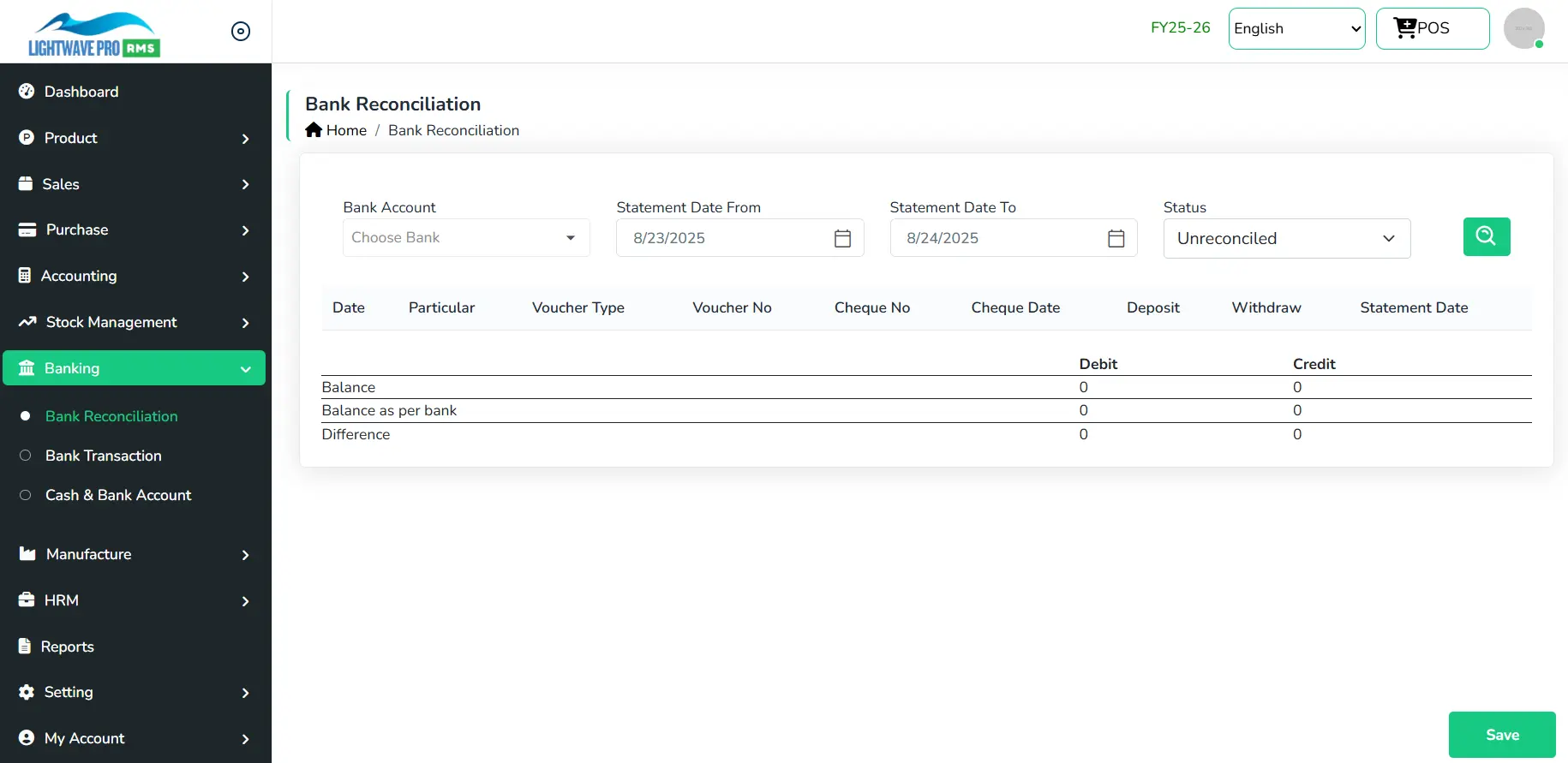
This feature is used to verify and reconcile bank transactions with the bank statement.
Steps to Use:
- Select Bank Account – Choose the bank account to reconcile.
- Enter Date Range – Specify the From Date and To Date of the statement period.
- Filter Transactions – Select the status (Reconciled or Unreconciled) and click the Search button.
- Save – After verifying, click the Save button to store the reconciliation.
ii) Cash & Bank
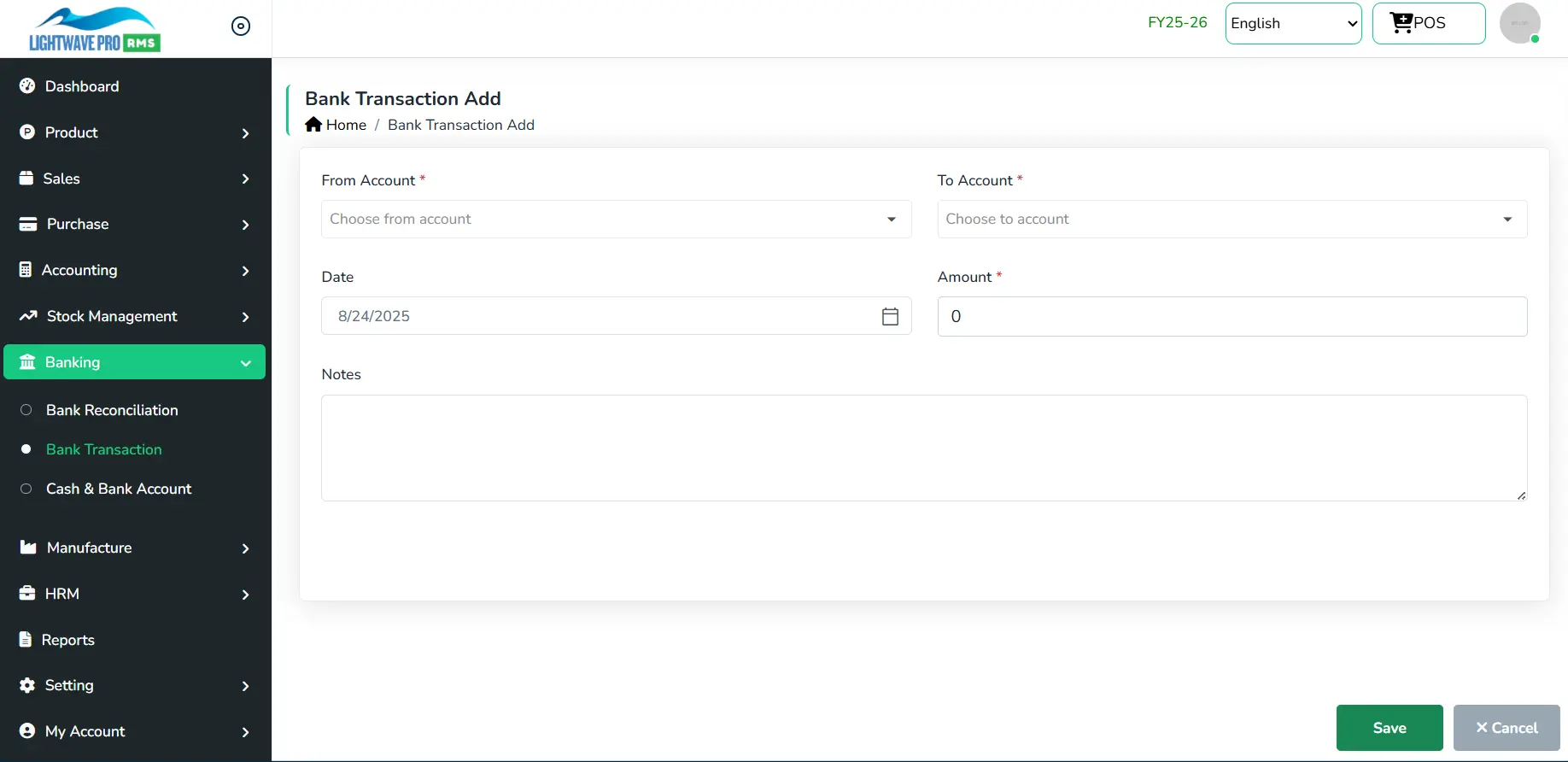
This form is for:
- Cash - if payment mode is cash, then it will come under cash
- Bank - if payment mode is except cash, then it will come under bank section.
Manufacture
i) Assembled item:
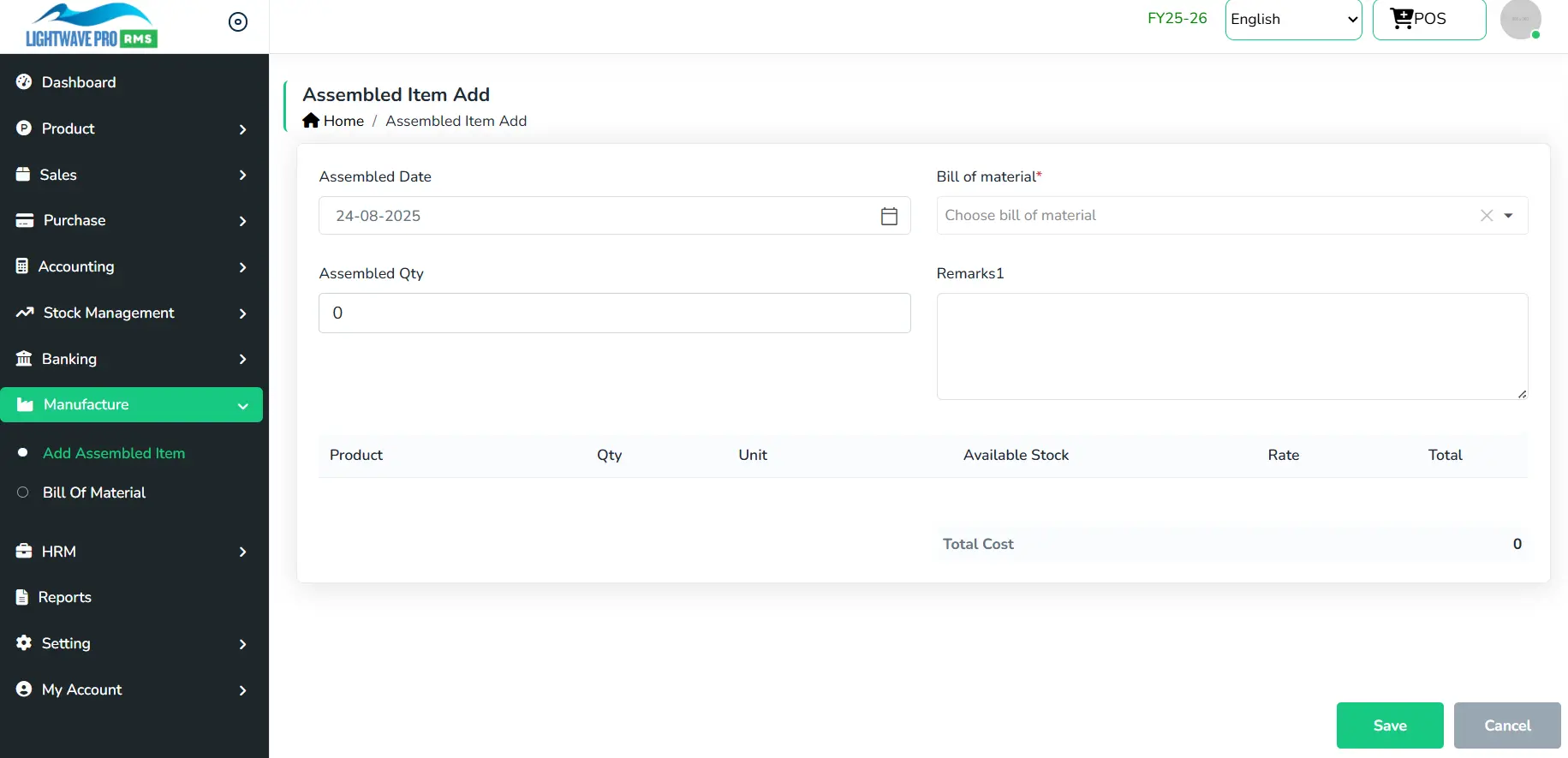
This form is for:
- This is for entering manufacturing assembled item.
Payroll
Payroll Management
The Payroll module helps you prepare salary sheets efficiently and on time, with the ability to generate all related reports.
Key Features:
- Salary Settings – Configure salary structures and rules.
- Attendance Management – Track employee attendance for accurate payroll processing.
- Pay Heads – Define earnings, deductions, and allowances.
- Designations – Manage employee roles and salary grades.
- Advance Payments – Record and adjust employee advance payments.
- Salary Voucher – Generate salary vouchers for accounting purposes.
- Pay Slips – Create and distribute pay slips for employees.
Reports
Reports:
The system automatically generates accurate and efficient financial reports, providing clear insights into business performance.
Key Reports Available
- Trial Balance – Summarizes all ledger balances
- Balance Sheet – Presents assets, liabilities, and equity position.
- Profit & Loss Statement – Shows income, expenses, and net profit/loss.
- Cash Flow Statement – Tracks inflows and outflows of cash.
- Fund Flow Statement – Highlights movement of funds within the business.
Support
If you need any kind of support or fixes in this system, feel free to contact us via this mail: info@appstronsoft.com
Note: We as company offer many IT Solution on user demand in other. So, if you need any kind of modification in the system then let us know will try our best to assist you.
Thank You!
Thank you for supporting our work by choosing our product. We wish you success in all your projects and future endeavors!